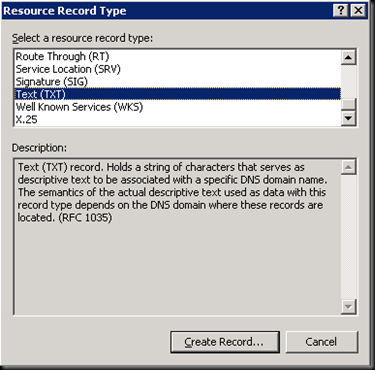Choose the best Intel Xeon Processor
To choose a Processor for you server is very important analyze: the quantity of Cores, FSB (Front-Side Bus) or QPI (Intel QuickPath Interconnect), MTOPS (million theoretical operations per second) and GFLOPS (Giga Floating Point Operations Per Second). Now we can choose the best processor in this link: http://www.intel.com/support/sp/mt/mt_win.htm or http://www.intel.com/support/processors/xeon/sb/CS-020863.htm Actually my favorite processor is X5680 because have a great performance, low cost and wonderful features in virtualizations infrastructures. If any link is broken please search in Google: Intel Processor Metrics.